Scanner for the Rubik’s Cube Solver
Scan the colors of your scrambled Rubik's Cube quickly with your camera to calculate its solution in just 20 steps. Grant camera access and align a cube face inside the 3×3 grid on the screen. Press Space or click Capture Face to record that face. Follow the instructions to rotate or tilt your cube through the six required orientations. Follow the steps carefully to avoid any errors.
🤳🏻Scanning The Faces
The program loads with this mode showing a 3x3 table on the webcam/camera viewer where you need to place your cube to capture its colors. Follow and preview the scanned faces on an unfolded cube in real-time on the left. Scan the 6 faces and make manual adjustments later if necessary. Make sure the lighting is bright and uniform on your cube.
🔧Tuning The Colors
If the program can't recognize the colors correctly then you need to tune the colors under the first tab. Different cube brands have various orange shades which you can calibrate here. Most Rubik's Cubes have the classic white-green-red-yellow-blue-orange color scheme but here you can make the scanner work for any color scheme.
✏️Manual Edit
If some stickers don't match after the scanning the program will show you warnings. In this case you can select a sticker on the unfolded cube and manually set it from the color picker. Don't worry if your cube is branded, having a logo on the white sticker because you can set it white manually. You can set the entire cube manually if your camera doesn't work.
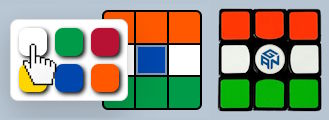
When all six faces and all 54 stickers are correctly scanned, and every color is scanned 9 times you will see the Calculate Solution button which will take you to the solution page.
Unfolded Cube View
The cube is unfolded in a staircase pattern because this view allows us to go through each face turning or tilting the cube once between each face scan. There are more views available for the manual input on the home page which work better for human input. The animation demonstrates how the up, front and right faces stay upright while the down, back and left faces are rotated.
After scanning a face the program shows instructions to rotate the cube to reach the next face to scan:
- Tilt after scanning the first, third and fifth faces (tilt forward on front facing selfie camera and tilt backwards while using the back camera).
- Turn the cube left after scanning second and fourth faces.
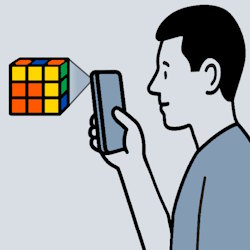
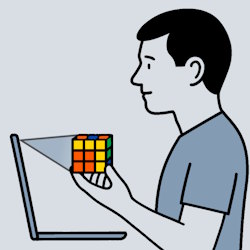
- If you use the rear camera on your phone, you’ll be scanning the front face of the cube.
- Using the front-facing (selfie) camera, you’ll actually be capturing the back face of the cube and you'll have to tilt the cube in the opposite direction.